Make Backups to Google Drive from your hosting account #EasierHosting
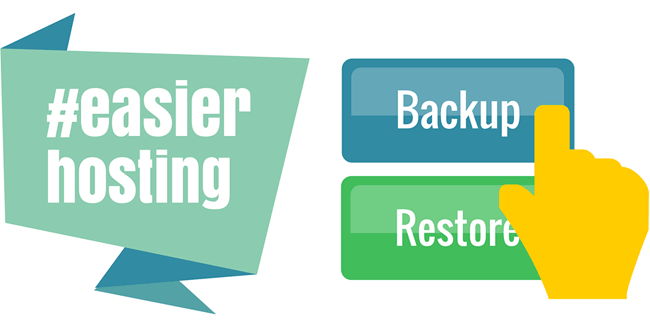
In addition to our other backup options, we have now made it possible for you to make remote backups to Google Drive.
We're working hard to make life easier for you. Or, at least to make web hosting easier for you.
Now, we have added the option to make automated website backups to your Google Drive account. This completes our series of new backup & restore options that we have implemented over the last year; the browsable backup restoration, the one-click database backup function, and the automated Dropbox backup option.
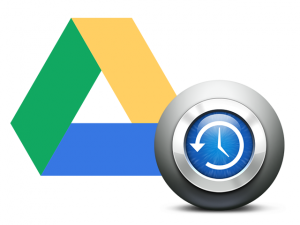 We are always backing up your data 4 times per day to our backup servers (that's more than most other web hosts). But we know how you feel about your work. You don't trust anyone enough to have all data saved in one place. That is why we have created this option for you, so you can make additional automated backups to a remote drive.
We are always backing up your data 4 times per day to our backup servers (that's more than most other web hosts). But we know how you feel about your work. You don't trust anyone enough to have all data saved in one place. That is why we have created this option for you, so you can make additional automated backups to a remote drive.
What can I back up to Google Drive?
Just like with the Dropbox backup option, which has been very popular among our clients during the last year, you will now be able to back up your entire website content to your Google Drive. This includes files (text files, images, videos, etc.) and databases (MySQL and PostgreSQL).
NOTE: The Google Drive and the Dropbox backup options will be available on an either-or basis per host (domain), i.e. you can select to back up your data for a certain domain using either Dropbox or Google Drive.
How to back up your sites using Google Drive
Log in to your hosting account, then go to Files and click Remote Backups:
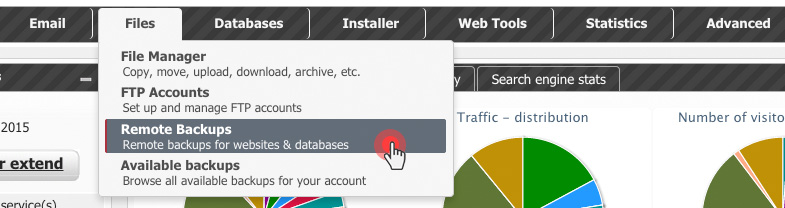
Click on the Add Google Drive Account button in the top right corner:

Our Backup Application will ask for your permission. Click Accept to continue:
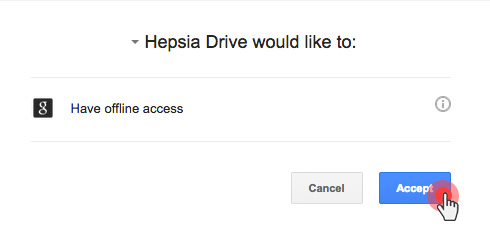
You have now connected your hosting account to your Google Drive profile. You will get an email from Google to confirm that.
You can back up 3 types of data, contained in three tabs: Domains (hostnames) (this means the entire content on your sites apart from your databases), MySQL databases and PgSQL databases:
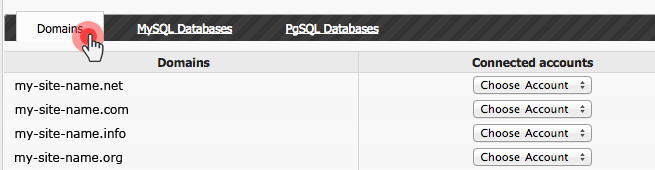
Now select the domain (hostname) that you want to make a backup for and then select the Google account that you want to use from the Choose Accounts dropdown:
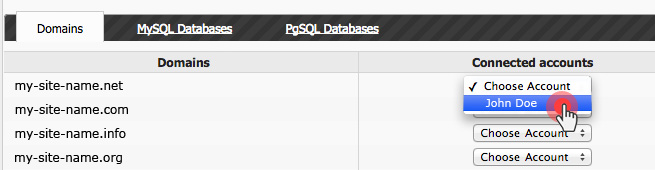
Now select the period within which the backup will be generated. You can choose between 3 and 14 backups. Our backup script will run every other day, generating a full backup of your files:
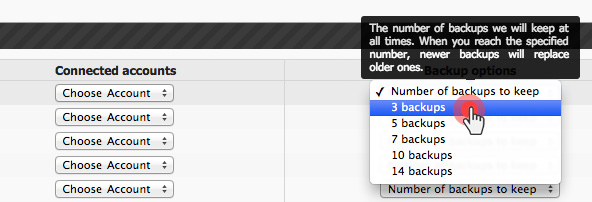
For instance, if you choose 3 backups, the script will create 3 full backups from the last 6 days (a backup every other day).
The moment you select the backup period, the backup process will be started. After a while, you will see that the application has created a HepsiaBackups folder under the Apps folder of your Google Drive account.

When the hostname backup generation process starts, you’ll see the backups organized in folders (every backup from a given day will be placed in a separate folder).

If you want to make a backup of your MySQL or PgSQL databases as well, you will need to go through the same procedure:
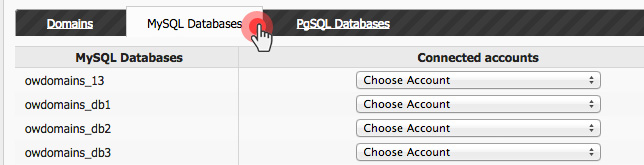
Sign up now for smarter and faster hosting. We will help you move your website for free today.
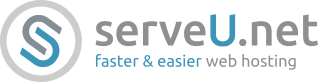

2 Comments
Thanks for the insights on Making Backups to Google Drive from hosting account. Please my question is; what is the procedure for moving the backup files to another hosting account in case there is a problem with the existing hosting account
Please open a customer support ticket so we can help you with that. Best regards /serveU.net hosting